Pay Procedures
The Personnel Code requires the Director of Central Management Services to prepare and maintain Pay Procedures in order to set out a system to provide fair and reasonable compensation to employees for services rendered.
The Pay Procedures offer various salary schedules and pay ranges, and a set of uniform pay practices for administering the state's compensation program. Periodically, salary surveys are conducted and the range rates are adjusted to assure competitiveness with the labor market. The minimum rates must be sufficient to recruit qualified candidates for each of the different occupations in state government, and the salary range is set to allow agencies to retain an experienced and well trained work force. In addition, the Pay Procedures provide higher rates of pay for the more challenging jobs in an organization in order to offer pay incentives to encourage individuals to assume greater responsibility. By fixing rates to specific kinds of work, competition between agencies is reduced and this helps to control labor costs and stabilize the work force within the system as a whole.
The Pay Procedures on this site were last updated on March 20, 2025.
Instructions for searching and printing the Pay Procedures document
To quickly move from one occurrence of a word or phrase to the next within the Pay Procedures, use the magnifying glass in the top right corner.
Printing:
To print the entire document, use the printer icon in the top right corner and select/add your desired printer. You are also able to specify which pages you would like to print from here.